Quick Start
Quick Start
Follow this quick start guide to quickly set up Snap Hutao.
Minimum System Requirements
| Requirement | Specification |
|---|---|
| Minimum Supported OS Version | Windows 10 Build 19045.5371 (22H2) Windows 11 Build 22621 (22H2) |
| Recommended OS Version | Windows 11 Build 26100 (24H2) or later |
| Required Components | Windows Update, App Installer |
| Optional Components | WebView2 Runtime, MSVC Runtime |
Unsupported OS Versions:
- Windows Enterprise Edition, including LTSC and LTSB branches
- Windows IoT editions
- Lightweight or modified versions of Windows; issues on non-official Microsoft full versions will not be handled
- Issues on Windows Insider Preview builds will not be addressed
The January 2025 Windows update KB5049981 is a mandatory requirement for running Snap Hutao on Windows 10. It is included in Windows 10 Build 19045.5371 and later.
Download Snap Hutao
New Installation
You can install Snap Hutao using the MSIX installation package or the Snap.Hutao.Deployment installer. You can obtain the installation package from the following sources.
Snap.Hutao.Deployment is a one-click installer made by the development team that will install all necessary components at the same time. It is suitable for most ordinary users and users who fail to install with the MSIX application package.
Attention
We recommend using Snap.Hutao.Deployment to install Snap Hutao. Any issues that occur when installing with the MSIX installation package will not be actively addressed.
If you are interested in making the Snap Hutao project better through your own efforts, you are welcome to join us!
Update Snap Hutao
Unless otherwise stated, you can update by running Snap.Hutao.Deployment or installing the latest MSIX installation package.
Since version 1.9.0, Snap Hutao has a built-in upgrade notification function to remind you to get the update package. If the update fails, you can try using Snap.Hutao.Deployment to overwrite the installation to solve the problem.
- Data will not be affected as long as the data directory is not manually deleted.
Install Optional Components
Through optional components, Snap Hutao can implement some functions more efficiently. Although they are not mandatory components, they can significantly improve the user experience.
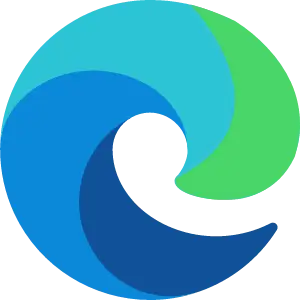 WebView2 Runtime
WebView2 Runtime
The WebView2 Runtime is provided by Microsoft and allows Snap Hutao to embed low-overhead browser components. This component is used to implement the MiYouShe account WebView2 login function.
You can find the Evergreen Standalone Installer at the bottom of the Microsoft official website. Select x64 to download and install.
 Segoe Fluent Icons Font
Segoe Fluent Icons Font
This font is provided by Microsoft and optimizes the icon display effect of Snap Hutao. Missing this font may cause some icons to not display correctly.
Click this link to download the font ZIP file. After unzipping, right-click to install the font to the system.
 MSVC Runtime Library (MSVCRT)
MSVC Runtime Library (MSVCRT)
The MSVC Runtime Library is a necessary component to unlock the frame rate function. If you are prompted with "Missing XXX.dll" or "Missing XXX component", please install the latest version of MSVCRT.
Click this link to download the MSVC Runtime Library (x64) installation file and complete the installation.
Add the First MiHoYo Account
On the main interface, click the account panel in the lower left corner between the document button and the settings button. In the pop-up MiHoYo account panel, select a login method according to the account type.
Regardless of the method used, please ensure that the account has been initialized through the official application. Otherwise, Snap Hutao will not be able to obtain the account information correctly.
Warning
Please confirm that the MiYouShe account is bound to the Genshin Impact domestic server account.
- Click the "Mobile Verification Code" button, fill in the mobile phone number and send the verification code.
- After filling in the verification code, confirm, and wait a moment for the account to be added.
Warning
Please confirm that the MiYouShe account is bound to the Genshin Impact domestic server account.
- Click the "QR Code Login" button and wait for the QR code to load.
- Use the MiYouShe App to scan the QR code and confirm the login.
- Wait a moment, and Snap Hutao will add the account.
Warning
Please confirm that the HoYoLAB account is bound to the Genshin Impact international server account.
- Click the "Password Login" button, fill in the account password, and confirm.
- Wait a moment, and the account will be added.
This method relies on the WebView2 Runtime component.
Warning
HoYoLAB blocks network connections from mainland China by default.
- Click the "Third-Party Login" button and log in through WebView2.
- Wait a moment, and the account will be added.
Warning
Please keep your Cookie information safe to avoid account risks.
Log in by manually entering SToken to submit the Cookie.
- Click the target App icon and select "Manual Input".
- Enter a valid Cookie and confirm. After a moment, the account will be added. ::::
Installation FAQ
Why Does Mojibake Appear in Program Icons
- Windows 10 users can solve the problem by installing the
Segoe Fluent Iconsfont. - Select "Install for all users" when installing.
Can the Installation Problem Be Solved by Repairing System Components
You can try to repair missing components based on error messages, but the Snap Hutao development team will not provide support.
Warning
The following issues only apply to MSIX installation. Please try Snap.Hutao.Deployment installation first.
My Computer Cannot Open MSIX Format Installation Package
Check if the system is missing App Installer.
- Install App Installer.
- Make sure you are using the official Windows 10 or 11 image to install the system.
MSIX Installation Package Prompts The Publisher Certificate of This Application Package Cannot Be Verified
Manually install the GlobalSign Code Signing Root R45 certificate to Trusted Root Certification Authorities.
MSIX Installation Package Prompts Group Policy Error or Requires a Developer License
- Open Windows Settings.
- Open "System - For developers".
- Turn on the "Developer mode" switch.
Installation of MSIX Package Fails with an Error Message
| Error Message | Reason |
|---|---|
0x80040154 Error Code | Incorrect Windows user account permissions |
Application did not start Error message | App Installer permissions error or corrupted |
0x80073CF0 Error Code | Incorrect directory permissions |
0x80070005 Error Code | Incorrect Windows user account permissions |
0x80070570 Error Code | Incorrect Windows user account permissions |
0x8007065E Error Code | Incorrect Windows user account permissions |
Solution Steps
Right-click on the Start menu and select
PowerShell (Admin).Execute the following code to complete the installation:
cd $env:USERPROFILE\Downloads; $url="https://api.snapgenshin.com/patch/hutao/download"; $targetFileName="Snap.Hutao.latest.msix"; $targetFilePath=Join-Path -Path $PWD -ChildPath $targetFileName; Invoke-WebRequest -Uri $url -OutFile $targetFilePath; Add-AppxPackage -Path $targetFilePath; Remove-Item -Path $targetFilePathNo red error messages indicate successful installation.
